Troubleshooting Slowness for 10X ERP
Experiencing slowness with 10X ERP can be frustrating. Often, this issue is related to network conditions on the client's side. Before reaching out to our support team, we recommend following these steps to determine if the problem is related to your network environment. This guide will help you perform a basic network speed test and identify key metrics to share with us for further assistance.
Step 1: Run a Network Speed Test
- Visit Cloudflare Speed Test from your web browser. This tool provides a comprehensive analysis of your internet connection's performance.
- The test will start right away and can take 30-60 seconds to complete while measuring various aspects of your internet connection.
Step 2: Understand the Results
Once the test concludes, you'll see several metrics. Here's what they mean and which ones are critical for diagnosing issues with 10X ERP:
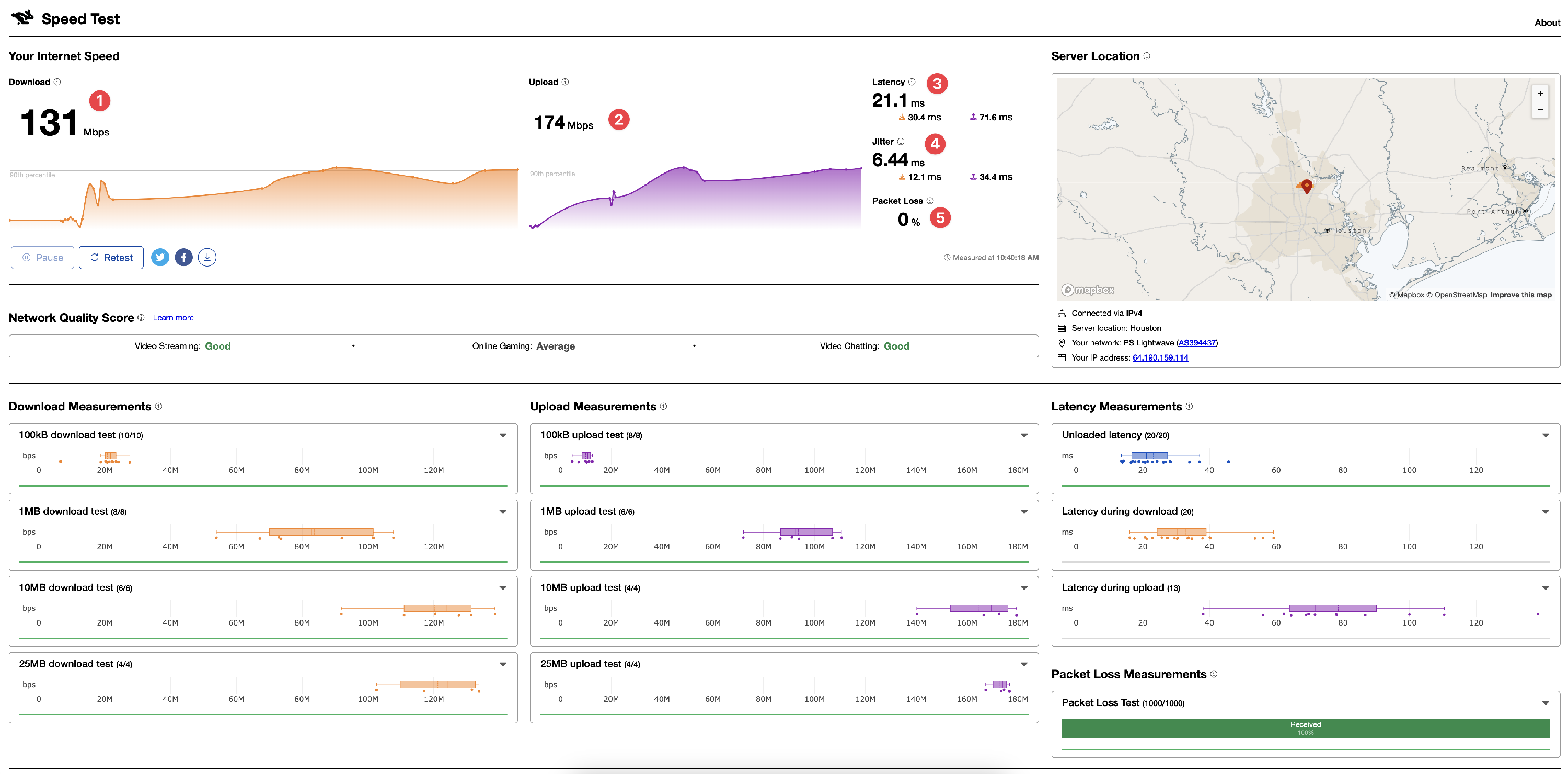
- Download Speed: Indicates how quickly data from the internet can be downloaded to your device. Lower speeds may result in longer loading times for web applications like 10X ERP.
- Upload Speed: Reflects how fast data can be sent from your device to the internet. This impacts how quickly you can upload data to 10X ERP.
- Latency: Measures the time it takes for a signal to travel to the server and back. Higher latency values can lead to delays in interaction with web services.
- Jitter: Shows the variation in latency over time. High jitter might indicate stability issues with your internet connection.
- Packet Loss: Indicates the percentage of packets that were sent but not received by the destination. Packet loss can significantly affect application performance and responsiveness.
Step 3: What to Report
If after conducting the test, you suspect the slowness may be related to your network, please report the 5 metrics above to our support team. If you can provide a screenshot like the one above, that would be best.
Include any additional observations about your network performance, such as fluctuations in speed or connectivity issues.
Step 4: Additional Tips
- Restart Your Router: Sometimes, simply restarting your router can resolve connectivity issues.
- Check for High Traffic: Other devices on your network consuming large amounts of bandwidth (like video streaming or downloads) can impact your connection speed.
- Wired Connection: If possible, use a wired connection to ensure a more stable internet connection than Wi-Fi.
- Contact Your ISP: If you continue to experience issues, there may be a problem with your Internet Service Provider (ISP). They can further diagnose and potentially resolve the issue.
Need Further Assistance?
If you've completed these steps and believe the issue is not related to your network, or if you need additional help, please don't hesitate to reach out to our support team. Provide the information gathered from the speed test, and we'll work together to ensure a smooth and efficient 10X ERP experience.
